Default Dashboards
Default dashboards come standard with the Document Management solution and can be modified by a system administrator.
Document Management provides the following default dashboards:
- Document Owner - Displays a full flow of the document lifecycle.
- My Documents Lifecycle: Draft to Pre-release - Displays all documents from creation (Draft) to in training (Pre-release).
□ In Preparation for Collaboration Tab - Displays all Draft to Inworks documents that are not yet routed for collaboration review or where the review has been stopped.
□ In Collaboration Tab - Displays all documents that are currently routed for collaboration or where the collaboration review needs to be closed.
□ In Preparation for Approval Tab - Displays all documents that are pending approval for Pre-release status. This means that the document is ready to be routed for approval or the approval has been rejected or stopped.
□ In Approval Tab - Displays all documents that are currently routed for approval for Pre-release status or where the approval needs to be closed.
□ In Training (Pre-released) Tab - Displays all documents that are in Pre-release status. - My Documents Lifecycle: Current to Pre-expire - Displays all current documents that are due for periodic review and their review processes.
□ Upcoming Periodic Review Tab - Displays all documents that are Current and due for periodic review based on its Advance Notice Date.
□ In Periodic Review Tab - Displays all documents that are currently routed for periodic review or where the approval has been rejected or stopped.
□ Periodic Review Needs Closure Tab - Displays all documents with an approved status and where the periodic review needs to be closed.
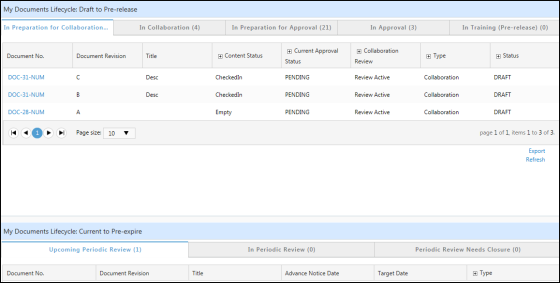
- Certification Sign-off - Displays the documents that the user is required to read or to complete training on.
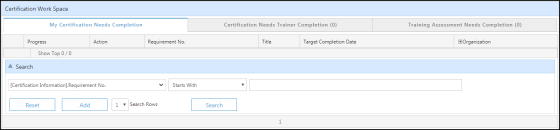
- Document Reviewer - Displays documents or changes routed for approval. There is also a Document Needs Collaboration tab that contains all documents currently routed for collaboration. The link will take the user to the collaboration sign-off window.
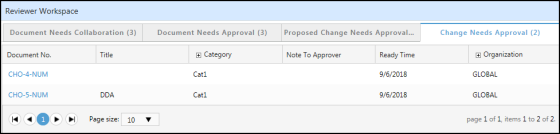
- Document Coordinator - Displays all document tasks assigned to the document coordinator.
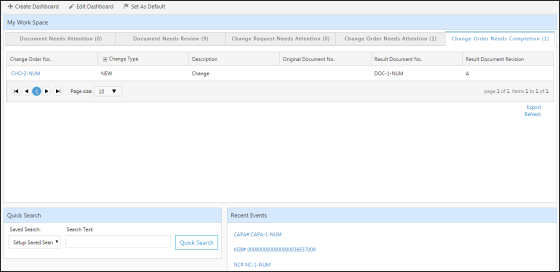
- Document Approver - Displays the documents that require approval.
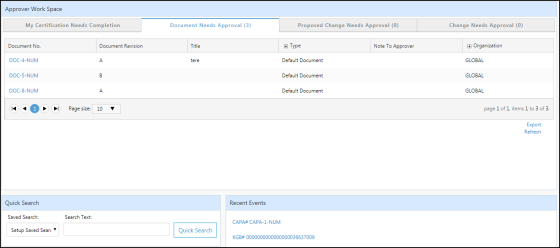
NOTE: The Document Approver dashboard is only displayed for customers who upgraded to Document Management 1.2. Customers using new installations of Document Management 1.2 and later versions will perform approval activities through the Document Reviewer dashboard.
- RA Specialist Workspace - Displays all routed submission workflow tasks organized by phase and assigned to the RA specialist.
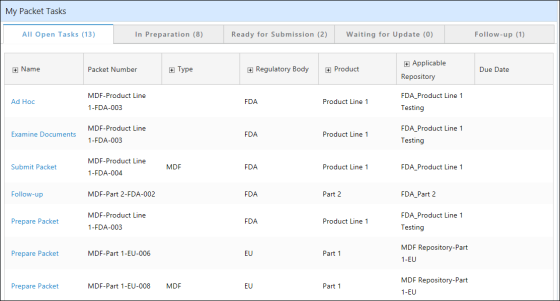
To set a default dashboard:
- Open the dashboard you want to set as the default.
- Click Set As Default at the top of the dashboard.
- Click the Ok button.
Result: The selected dashboard will now be displayed every time you log into the application.
See Also